In today’s fast-paced work environment, productivity is the key to success. For professionals seeking to enhance their efficiency and streamline their workflows, leveraging advanced tools is crucial. One such tool is Copilot Pro AI, a cutting-edge technology integrated into Microsoft 365 apps that promises to transform the way you work. This article explores how you can use Copilot Pro AI to boost your productivity and get the most out of Microsoft 365 applications.
What is Copilot Pro AI?
Copilot Pro AI is an intelligent assistant designed to enhance productivity within Microsoft 365 apps. Leveraging the power of artificial intelligence, Copilot Pro AI integrates seamlessly with applications like Word, Excel, PowerPoint, and Outlook to provide users with smart suggestions, automate repetitive tasks, and offer data-driven insights.
Key Features of Copilot Pro AI
Before diving into how to use Copilot Pro AI effectively, let’s explore its key features:
Smart Suggestions: Copilot Pro AI provides context-aware suggestions for improving your documents, spreadsheets, and presentations. It helps with grammar and style in Word, formula recommendations in Excel, and design enhancements in PowerPoint.
Automated Tasks: Repetitive tasks like formatting, data entry, and report generation can be automated with Copilot Pro AI. This saves you time and reduces the likelihood of errors.
Data Insights: In Excel, Copilot Pro AI can analyze large datasets, identify trends, and provide insights that help you make informed decisions.
Enhanced Communication: In Outlook, Copilot Pro AI helps draft emails, schedule meetings, and manage your inbox more efficiently.
Natural Language Processing: With its advanced NLP capabilities, Copilot Pro AI understands and responds to user commands in natural language, making interactions intuitive and user-friendly.
Getting Started with Copilot Pro AI in Microsoft 365 Apps
To harness the power of Copilot Pro AI, you need to understand how to integrate and use it within Microsoft 365 apps. Here’s a step-by-step guide for each major application:
1. Word
Enhance Your Writing with Copilot Pro AI
- Grammar and Style Improvements: When drafting documents, Copilot Pro AI analyzes your text for grammatical errors and stylistic improvements. It provides suggestions to enhance readability and clarity.
- Content Generation: Copilot Pro AI can assist in generating content based on prompts you provide. For example, if you need a summary or an introduction for a report, simply input a brief description, and the AI will generate a draft.
- Formatting Assistance: The AI suggests formatting changes to make your document look professional. This includes adjusting headings, bullet points, and font styles to ensure consistency.
How to Use:
- Open a document in Word.
- Click on the Copilot Pro AI icon or access it via the "Tools" menu.
- Provide prompts or review suggestions to make improvements to your text.
2. Excel
Boost Your Data Management with Copilot Pro AI
- Automated Data Entry: Copilot Pro AI can automate data entry tasks by recognizing patterns and filling in data accordingly. This is particularly useful for large datasets.
- Formula Recommendations: Based on the data you’re working with, the AI suggests relevant formulas and functions to perform calculations and analysis.
- Data Insights: Utilize Copilot Pro AI’s ability to analyze trends and generate visualizations like charts and graphs that can provide deeper insights into your data.
How to Use:
- Open a spreadsheet in Excel.
- Access Copilot Pro AI through the "Data" tab or sidebar.
- Use the AI to automate data entry, generate formulas, or analyze datasets as needed.
3. PowerPoint
Create Stunning Presentations with Copilot Pro AI
- Design Suggestions: Copilot Pro AI offers design recommendations to make your slides visually appealing. It can suggest layout changes, color schemes, and font adjustments.
- Content Refinement: The AI helps refine your presentation content by suggesting improvements to bullet points, speaker notes, and slide transitions.
- Image and Media Integration: Copilot Pro AI can recommend relevant images and media to enhance your slides, based on the content of your presentation.
How to Use:
- Open your presentation in PowerPoint.
- Click on the Copilot Pro AI icon or access it through the "Design" tab.
- Review and apply design and content suggestions to enhance your presentation.
4. Outlook
Streamline Your Communication with Copilot Pro AI
- Email Drafting: Copilot Pro AI can help draft emails by suggesting phrases, tone adjustments, and content based on the context of your message.
- Meeting Scheduling: The AI assists in scheduling meetings by analyzing your calendar and suggesting optimal times for appointments.
- Inbox Management: Copilot Pro AI helps prioritize emails and categorize them for easier management, reducing the time spent on organizing your inbox.
How to Use:
- Open Outlook.
- Access Copilot Pro AI from the "Compose" or "Calendar" views.
- Utilize the AI to draft emails, schedule meetings, and manage your inbox efficiently.
Best Practices for Using Copilot Pro AI
To maximize the benefits of Copilot Pro AI, consider these best practices:
Provide Clear Prompts: When interacting with Copilot Pro AI, clear and specific prompts will yield better results. For example, instead of asking for a “summary,” specify the type and length of the summary you need.
Review AI Suggestions: While Copilot Pro AI offers valuable suggestions, it’s important to review and customize them according to your preferences and the context of your work.
Utilize AI for Repetitive Tasks: Focus on using Copilot Pro AI for tasks that are repetitive or time-consuming. This allows you to free up your time for more strategic and creative work.
Integrate AI into Your Workflow: Incorporate Copilot Pro AI into your daily routine by making it a part of your workflow. Regular use will help you become more familiar with its capabilities and improve your productivity over time.
Stay Updated with New Features: Microsoft continually updates its applications and AI features. Keep an eye on new releases and enhancements to ensure you’re leveraging the latest capabilities of Copilot Pro AI.
Potential Challenges and Solutions
While Copilot Pro AI offers numerous advantages, there may be some challenges to consider:
Learning Curve: Adapting to new AI features might require a learning curve. Overcome this by exploring tutorials and documentation provided by Microsoft.
Data Privacy: Ensure that you understand how your data is used by Copilot Pro AI. Review privacy policies and settings to maintain control over your information.
Dependence on AI: Relying too heavily on AI suggestions might reduce critical thinking. Balance AI usage with manual review to maintain high-quality work.
Copilot Pro AI is a powerful tool that can significantly boost productivity within Microsoft 365 apps. By leveraging its smart suggestions, automated tasks, and data-driven insights, you can streamline your workflow, enhance your work quality, and focus on more strategic aspects of your job. Whether you’re drafting documents, managing data, creating presentations, or handling communications, Copilot Pro AI offers valuable assistance that can transform the way you work.
Integrating Copilot Pro AI into your daily routine can lead to significant productivity gains and a more efficient work environment. As you familiarize yourself with its features and capabilities, you’ll find new ways to optimize your tasks and achieve your goals with greater ease. Embrace the power of AI and take your productivity to the next level with Copilot Pro AI and Microsoft 365 apps.
FAQs
1. What is Copilot Pro AI?
Copilot Pro AI is an advanced artificial intelligence assistant integrated into Microsoft 365 apps. It provides smart suggestions, automates repetitive tasks, and offers data-driven insights to enhance productivity and streamline workflows across applications like Word, Excel, PowerPoint, and Outlook.
2. Which Microsoft 365 apps are compatible with Copilot Pro AI?
Copilot Pro AI is integrated with several Microsoft 365 apps, including Word, Excel, PowerPoint, and Outlook. Each application utilizes AI to improve various aspects of work, from drafting and formatting documents to managing emails and analyzing data.
3. How can Copilot Pro AI boost my productivity?
Copilot Pro AI boosts productivity by:
- Providing context-aware suggestions for improving documents, spreadsheets, and presentations.
- Automating repetitive tasks such as data entry and formatting.
- Offering data insights and visualizations to aid decision-making.
- Enhancing communication by assisting with email drafting and scheduling.
4. Do I need any special setup to use Copilot Pro AI?
No special setup is required beyond having a Microsoft 365 subscription. Once you have access to the Microsoft 365 apps, Copilot Pro AI is available within those applications. Ensure your apps are up to date to access the latest AI features.
5. How do I get started with Copilot Pro AI in Word?
To use Copilot Pro AI in Word:
- Open a document in Word.
- Click on the Copilot Pro AI icon or access it via the "Tools" menu.
- Review the suggestions for grammar, style, and content generation, and apply them as needed.
6. How can I use Copilot Pro AI in Excel?
To use Copilot Pro AI in Excel:
- Open a spreadsheet in Excel.
- Access Copilot Pro AI through the "Data" tab or sidebar.
- Use the AI to automate data entry, generate formulas, and analyze datasets for trends and insights.
7. What features does Copilot Pro AI offer in PowerPoint?
In PowerPoint, Copilot Pro AI:
- Suggests design improvements and layout changes.
- Refines content such as bullet points and speaker notes.
- Recommends relevant images and media to enhance your slides.
8. How can Copilot Pro AI help with email management in Outlook?
Copilot Pro AI helps in Outlook by:
- Drafting emails with suggested phrases and tone adjustments.
- Assisting in scheduling meetings by analyzing your calendar.
- Managing your inbox by prioritizing and categorizing emails for better organization.
9. Are there any costs associated with using Copilot Pro AI?
Copilot Pro AI is included with a Microsoft 365 subscription at no additional cost. Ensure your subscription is active and your apps are updated to access Copilot Pro AI features.
10. How can I provide feedback on Copilot Pro AI?
Feedback can be provided through the Microsoft 365 application interface or via Microsoft’s official feedback channels. Your input helps improve the AI’s functionality and performance.
Get in Touch
Website – https://www.webinfomatrix.com
Mobile - +91 9212306116
Whatsapp – https://call.whatsapp.com/voice/9rqVJyqSNMhpdFkKPZGYKj
Skype – shalabh.mishra
Telegram – shalabhmishra
Email - info@webinfomatrix.com





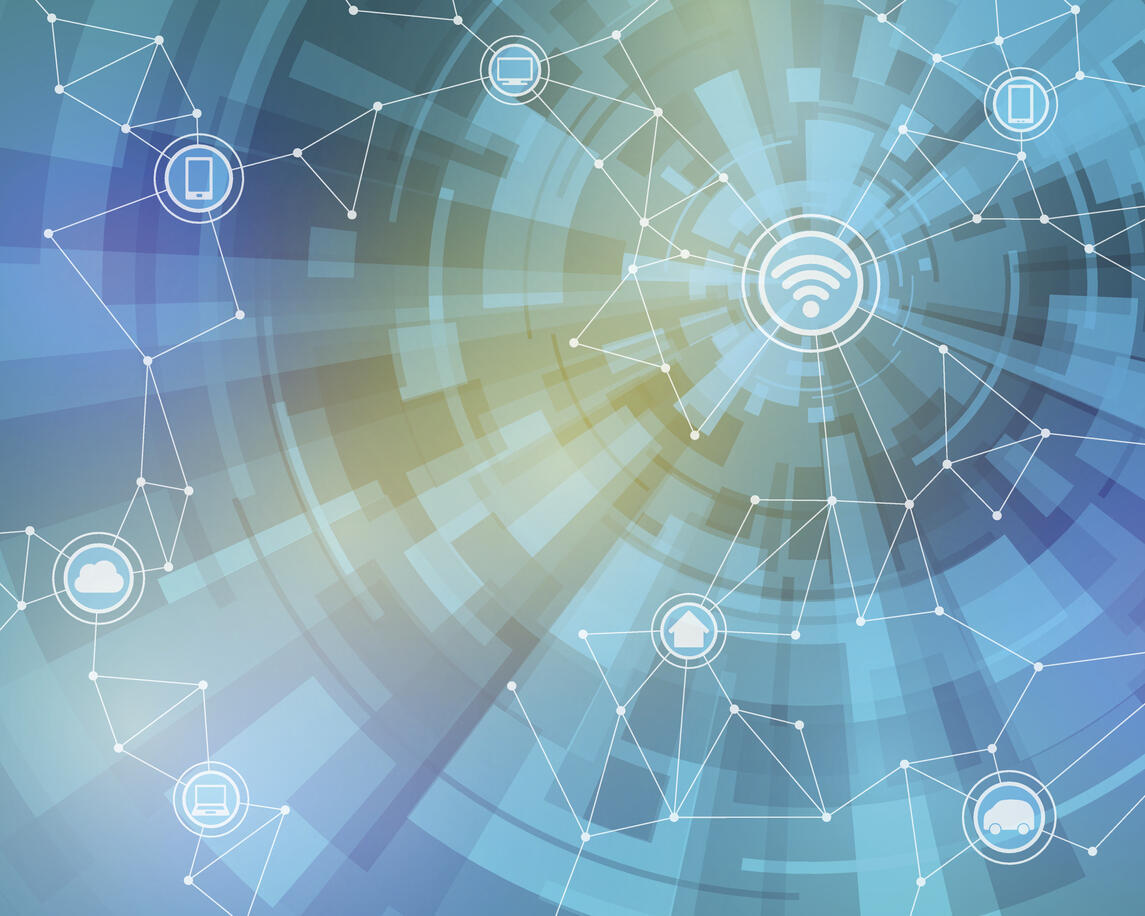




 English (US) ·
English (US) ·