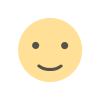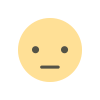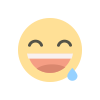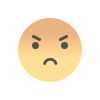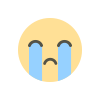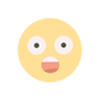Logo Embroidery 101 How to Digitize Your Logo for Embroidery

Embroidery is a timeless way to showcase your brand, and turning your logo into an embroidered masterpiece can take your branding to the next level. But how do you go from a digital logo to a beautifully stitched design? In this guide, we’ll walk you through the process of digitizing your logo for embroidery. Whether you’re a business owner, a hobbyist, or a complete beginner, this step-by-step tutorial will help you create professional-quality embroidery files. Let’s get started!
What Does It Mean to Digitize a Logo for Embroidery?
Digitize logo for embroidery is the process of converting a digital image (like a PNG or JPEG) into a file that an embroidery machine can read. This file contains specific instructions for the machine, such as stitch types, colors, and placement. Think of it as creating a blueprint for your embroidery machine to follow.
While it might sound technical, digitizing is a skill anyone can learn with the right tools and a bit of practice. Done correctly, it ensures your logo looks crisp, clean, and professional when stitched onto fabric.
Why Digitizing Your Logo Matters
You might be wondering, why can’t I just upload my logo directly to an embroidery machine? The truth is, embroidery machines don’t “understand” images the way we do. They need precise instructions to create clean, accurate stitches. Without proper digitizing, your logo could end up looking messy, distorted, or even unrecognizable.
By digitizing your logo correctly, you’ll ensure it translates perfectly to fabric, maintaining its integrity and making your brand stand out.
Tools You’ll Need to Digitize Your Logo
Before diving into the process, make sure you have the right tools:
- Embroidery Software: This is essential for digitizing. Popular options include Wilcom, Hatch, and Brother PE-Design. Some software is beginner-friendly, while others are more advanced.
- A Computer: A reliable computer with enough processing power to run your software smoothly.
- Your Logo File: Start with a high-resolution version of your logo. Vector files (like SVG or AI) work best, but high-quality PNG or JPEG files can also be used.
- An Embroidery Machine: Once your logo is digitized, you’ll need a machine to bring it to life.
- Fabric and Thread: Choose materials that complement your logo and suit your project.
Step-by-Step Guide to Digitizing Your Logo for Embroidery
Ready to turn your logo into an embroidery-ready design? Follow these steps:
Step 1: Choose the Right Logo File
Not all logos are created equal when it comes to embroidery. For the best results, use a high-resolution version of your logo. Vector files (like SVG or AI) are ideal because they can be scaled without losing quality. If you only have a PNG or JPEG, make sure it’s clear and free of pixelation.
Step 2: Clean Up Your Logo
Before digitizing, clean up your logo using an image editing tool like Adobe Photoshop or GIMP. Remove any unnecessary background elements, simplify complex details, and ensure the colors are distinct. This step ensures your digitized design is clean and easy to work with.
Step 3: Import Your Logo into Embroidery Software
Open your embroidery software and import your logo file. Most programs allow you to drag and drop the file directly into the workspace. Once imported, you’ll see your logo on the screen, ready for digitizing.
Step 4: Trace the Design
This is where the magic happens. Use the tools in your software to trace the outlines of your logo. Many programs have an auto-trace feature, but for the best results, manually trace the design. This gives you more control over stitch placement and ensures accuracy.
Step 5: Assign Stitch Types
Different parts of your logo will require different stitch types. For example:
- Fill Stitches: Used for large, solid areas.
- Satin Stitches: Ideal for thin lines and text.
- Running Stitches: Great for outlines and fine details.
Assign the appropriate stitch type to each section of your logo. This step is crucial for creating a professional-looking embroidery.
Step 6: Set Stitch Direction and Density
Stitch direction and density can make or break your design. Adjust the direction of the stitches to follow the natural flow of your logo. For example, if your logo has curved elements, the stitches should follow the curve.
Density refers to how close together the stitches are. Too dense, and the design may feel stiff; too loose, and it may look unfinished. Experiment with different settings to find the perfect balance.
Step 7: Add Underlay Stitches
Underlay stitches are the foundation of your embroidery. They stabilize the fabric and prevent the design from shifting or puckering. Most embroidery software allows you to add underlay stitches automatically, but you can also customize them for better results.
Step 8: Test the Design
Before stitching on your final fabric, test the design on a scrap piece of material. This helps you catch any issues, like misaligned stitches or thread breaks. Make adjustments as needed until the design looks perfect.
Step 9: Save and Export the File
Once you’re happy with the design, save it in the format your embroidery machine requires. Common formats include .PES, .DST, and .EXP. Double-check the file to ensure it’s compatible with your machine.
Step 10: Embroider Your Logo
Load the digitized file onto your embroidery machine, choose your thread colors, and start stitching! Watch as your logo comes to life in thread.
Tips for Digitizing Logos Like a Pro
- Simplify Complex Designs: If your logo has intricate details, consider simplifying them for embroidery. Too many fine details can get lost in stitching.
- Choose the Right Colors: Use thread colors that match your logo’s original palette. Test the colors on scrap fabric to ensure they look right.
- Consider Fabric Type: Different fabrics require different stitch settings. Adjust your design based on the material you’re using.
- Practice Makes Perfect: Digitizing is a skill that improves with practice. Don’t be afraid to experiment and learn from your mistakes.
Common Mistakes to Avoid
- Ignoring Fabric Type: A design that works on cotton may not look the same on stretchy fabric. Always consider the fabric when digitizing.
- Overcomplicating the Design: Too many details can make the design look cluttered. Keep it simple and clean.
- Skipping the Test Stitch: Always test your design before stitching on the final fabric. It’s better to catch mistakes early.
- Using Low-Quality Images: Blurry or pixelated logos lead to poor digitizing results. Start with high-resolution files.
Conclusion
Digitizing your logo for embroidery might seem intimidating at first, but with the right tools and techniques, you can create professional-quality designs that make your brand shine. Remember to start with a high-resolution logo, simplify complex details, and test your design before stitching on the final fabric. Whether you’re embroidering hats, shirts, or bags, mastering the art of digitizing will take your projects to the next level.
So, grab your software, import your logo, and start digitizing. Your brand’s next embroidered masterpiece is just a few stitches away!
What's Your Reaction?