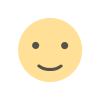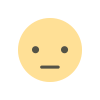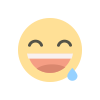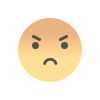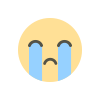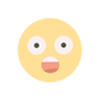How Can I Check the Character Count of My Text?
In the digital age, where communication often takes place through various online platforms, understanding the length of your text can be crucial. Whether you’re crafting a tweet, writing a blog post, or preparing a professional email, knowing the character count can help you stay within limits and ensure your message is clear and concise. Fortunately, there are several methods to check the character count of your text. This article will explore various tools and techniques, including the use of character counters, to help you easily determine the length of your text.
Why Character Count Matters
Before diving into how to check Characters counters, it’s essential to understand why this metric is important. Different platforms and applications have specific character limits. For instance:
-
Social Media: Platforms like Twitter have strict character limits for tweets. Knowing the character count helps you craft messages that fit within these constraints.
-
SEO and Blogging: When writing for the web, character count can impact search engine optimization (SEO). Meta descriptions, for example, should ideally be between 150-160 characters to ensure they display correctly in search results.
-
Professional Communication: In emails or reports, being concise is often appreciated. Knowing the character count can help you edit your text to be more effective.
Methods to Check Character Count
There are several ways to check the character count of your text, ranging from built-in features in word processors to online character counters. Here are some of the most common methods:
1. Using Word Processors
Most word processing software, such as Microsoft Word or Google Docs, includes built-in tools to check character count.
-
Microsoft Word: To check the character count in Microsoft Word, highlight the text you want to analyze. Then, go to the "Review" tab and click on "Word Count." A dialog box will appear, showing the number of characters (with and without spaces) along with other statistics like word count and page count.
-
Google Docs: In Google Docs, you can find the character count by clicking on "Tools" in the menu bar and selecting "Word count." A pop-up window will display the character count, along with the word count and page count.
2. Online Character Counters
If you don’t have access to a word processor or prefer a quick solution, online character counters are a great option. These tools are user-friendly and often provide additional features.
-
Character Count Online: Websites like CharacterCountOnline.com allow you to paste your text into a box, and it will instantly display the character count, word count, and even the estimated reading time. This can be particularly useful for writers who want to keep track of their text length without using software.
-
WordCounter.net: This site not only counts characters and words but also provides insights into keyword density, which can be beneficial for SEO purposes. Simply paste your text, and the tool will do the rest.
3. Text Editors and Code Editors
For those who work with plain text or code, many text editors and integrated development environments (IDEs) have built-in character counting features.
-
Notepad++: In Notepad++, you can see the character count in the status bar at the bottom of the window. If you highlight a section of text, it will display the number of characters in that selection.
-
Sublime Text: Similar to Notepad++, Sublime Text shows the character count in the status bar. Highlighting text will provide the character count for that specific selection.
4. Browser Extensions
If you frequently need to check character counts while browsing or writing online, consider using browser extensions.
-
Character Count Tool: Extensions like "Character Count Tool" for Chrome allow you to highlight text on any webpage and instantly see the character count. This can be particularly useful for social media posts or comments.
-
Word Count Tool: Similar extensions are available for Firefox and other browsers, providing quick access to character counting without needing to switch between tabs or applications.
5. Mobile Apps
For those who often write on mobile devices, there are several apps available that can help you check character counts.
-
Notes Apps: Many notes applications, such as Apple Notes or Google Keep, do not have built-in character counters, but you can copy and paste your text into a character counting app to get the count.
-
Dedicated Character Counting Apps: There are apps specifically designed for counting characters and words. These apps allow you to write directly within them and provide real-time character counts.
Conclusion
Knowing the character count of your text is essential for effective communication, especially in a world where brevity is often valued. Whether you’re using word processors, online character counters, text editors, browser extensions, or mobile apps, there are numerous ways to check the character count of your text. By utilizing these tools, you can ensure that your writing meets the necessary requirements and effectively conveys your message.
As you navigate the various platforms and applications, keeping an eye on character count can help you refine your writing and enhance your communication skills. With the right tools at your disposal, managing your text length becomes a straightforward task.
What People Also Ask
What is a character count?
A character count refers to the total number of characters in a piece of text, including letters, numbers, punctuation marks, and spaces. It is often used to ensure that text fits within specific limits set by platforms or applications.
Why is character count important?
Character count is important because many platforms, such as social media sites and search engines, impose limits on the number of characters allowed in posts, descriptions, or titles. Knowing the character count helps ensure that your text fits within these constraints.
How can I check the character count in Microsoft Word?
To check the character count in Microsoft Word, highlight the text you want to analyze, go to the "Review" tab, and click on "Word Count." A dialog box will appear, showing the character count along with other statistics.
Are there online tools for counting characters?
Yes, there are many online tools available for counting characters. Websites like Characters counters Online.com and WordCounter.net allow you to paste your text and instantly see the character count, word count, and other useful metrics.
Can I check character count on my mobile device?
Yes, there are various mobile apps available for checking character counts. While some notes applications may not have built-in character counters, you can use dedicated character counting apps or copy and paste your text into an online character counter using your mobile browser.
What's Your Reaction?