JavaScript is a powerful and versatile language that powers a significant portion of web development. As developers, understanding and utilizing the JavaScript console methods can significantly streamline the debugging process and enhance the development workflow. This article delves into essential JavaScript console methods, explaining their usage, benefits, and how they can be employed to improve your development efficiency.
Introduction to JavaScript Console Methods
The JavaScript console is an indispensable tool for developers. Integrated into web browsers like Google Chrome, Mozilla Firefox, and Safari, the console provides a means to interact with the browser, execute JavaScript code, and inspect various aspects of a web application. Console methods are functions that allow developers to output messages, errors, and other information to the console, aiding in debugging and development.
1. console.log()
Purpose: Logs general information to the console.
Usage: console.log(message [, ...values])
Example:
const userName = 'John';
console.log('Hello,', userName); // Output: Hello, John
Explanation: console.log() is one of the most frequently used console methods. It outputs messages to the console, making it useful for displaying variables, strings, or any other data during development. It supports multiple arguments, allowing you to concatenate different values seamlessly.
Best Practices:
- Use console.log() for general debugging and information display.
- Avoid leaving console.log() statements in production code as they can clutter the console and potentially expose sensitive information.
2. console.error()
Purpose: Outputs error messages to the console.
Usage: console.error(message [, ...values])
Example:
const errorMessage = 'Something went wrong!';
console.error(errorMessage); // Output: Error: Something went wrong!
Explanation: console.error() is used to display error messages. These messages are typically styled differently in the console (often in red), making them stand out and easier to identify. This method is useful for reporting errors and exceptions in your code.
Best Practices:
- Use console.error() to clearly differentiate error messages from general logs.
- Include stack traces in error messages for better debugging.
3. console.warn()
Purpose: Outputs warning messages to the console.
Usage: console.warn(message [, ...values])
Example:
const warningMessage = 'This is a warning!';
console.warn(warningMessage); // Output: Warning: This is a warning!
Explanation: console.warn() is used to display warnings. These messages are typically styled to stand out, often in yellow, signaling potential issues that are not necessarily errors but might require attention.
Best Practices:
- Use console.warn() to highlight deprecated features, potential issues, or warnings that need attention.
- Avoid overusing warnings to prevent message fatigue.
4. console.info()
Purpose: Outputs informational messages to the console.
Usage: console.info(message [, ...values])
Example:
const infoMessage = 'Application started successfully.';
console.info(infoMessage); // Output: Info: Application started successfully.
Explanation: console.info() is similar to console.log() but is intended for informational messages that may provide context or important details. The output style may differ across browsers.
Best Practices:
- Use console.info() for messages that convey important application state or operational details.
- Differentiate between console.log() and console.info() based on the significance of the message.
5. console.debug()
Purpose: Outputs debugging messages to the console.
Usage: console.debug(message [, ...values])
Example:
const debugInfo = 'Debugging variable value.';
console.debug(debugInfo); // Output: Debugging variable value.
Explanation: console.debug() is used to output debugging-specific messages. It may have different styling and visibility depending on the browser’s console configuration.
Best Practices:
- Use console.debug() for detailed debugging information that is not necessarily needed in production.
- Ensure that debug logs are removed or properly managed in production environments.
6. console.table()
Purpose: Displays tabular data in a table format.
Usage: console.table(data [, columns])
Example:
const users = [
{ id: 1, name: 'Alice', age: 30 },
{ id: 2, name: 'Bob', age: 25 }
];
console.table(users);
Explanation: console.table() is a powerful method for displaying arrays or objects in a tabular format, making it easier to inspect and analyze data. It helps in visualizing data structures and relationships more clearly.
Best Practices:
- Use console.table() to view structured data in an easily readable format.
- Combine with filtering or column selection for better data analysis.
7. console.group()
Purpose: Groups related log messages together.
Usage: console.group(label) and console.groupEnd()
Example:
console.group('User Details');
console.log('Name: Alice');
console.log('Age: 30');
console.groupEnd();
Explanation: console.group() allows you to group related messages, making it easier to organize and structure log output. You can nest groups to create hierarchical log structures.
Best Practices:
- Use console.group() to organize logs related to specific features or components.
- Ensure that console.groupEnd() is called to close the group and maintain readability.
8. console.time() and console.timeEnd()
Purpose: Measures the time taken for code execution.
Usage: console.time(label) and console.timeEnd(label)
Example:
console.time('Execution Time');
for (let i = 0; i < 1000000; i++) { /* Some code */ }
console.timeEnd('Execution Time'); // Output: Execution Time: 50ms
Explanation: console.time() and console.timeEnd() are used to measure the time it takes to execute a block of code. The label is used to identify the timing measurement, allowing you to track performance and optimize code execution.
Best Practices:
- Use console.time() to profile specific code sections and identify performance bottlenecks.
- Remove or comment out timing code in production environments to avoid unnecessary performance overhead.
9. console.assert()
Purpose: Logs an error message if a condition is false.
Usage: console.assert(condition, message [, ...values])
Example:
const isTrue = false;
console.assert(isTrue, 'Condition failed!'); // Output: Assertion failed: Condition failed!
Explanation: console.assert() allows you to log error messages only if a specified condition evaluates to false. This method is useful for checking assumptions and conditions during development.
Best Practices:
- Use console.assert() for validation and ensuring conditions are met.
- Replace assertions with proper error handling in production code.
10. console.clear()
Purpose: Clears the console output.
Usage: console.clear()
Example:
console.log('This will be cleared.');
console.clear();
Explanation: console.clear() clears all output from the console, providing a clean slate for subsequent logs. This can be useful for clearing cluttered logs or starting fresh during debugging.
Best Practices:
- Use console.clear() sparingly as it removes all previous console output, which might be needed for debugging.
- Consider using it during development but avoid it in production code.
JavaScript console methods are essential tools for developers, enabling effective debugging, performance tracking, and information display. Understanding and utilizing these methods can significantly enhance your development process, making it easier to identify issues, track application state, and optimize code performance. As you work on your projects, incorporating these console methods into your workflow will help you develop more robust and maintainable code.
By mastering these console methods, you’ll be well-equipped to tackle various development challenges and improve your overall coding efficiency.
FAQs
- What are JavaScript console methods used for?
JavaScript console methods are used for outputting information, errors, warnings, and other messages to the browser’s console. They help developers debug code, track performance, and view application state during development.
- What is the difference between console.log() and console.info()?
console.log() and console.info() are both used to output messages to the console. The main difference is that console.info() is intended for informational messages and may be styled differently in some browsers, while console.log() is used for general logging purposes.
- How do console.error() and console.warn() differ?
console.error() is used to output error messages and typically appears in red, indicating a problem or exception. console.warn() outputs warning messages, often styled in yellow, indicating potential issues that are not errors but should be noted.
- When should I use console.debug()?
console.debug() is used for outputting debugging information that might be useful during development but not necessarily in production. It’s similar to console.log() but may have different styling and visibility based on the browser’s settings.
- How can I display tabular data using JavaScript console methods?
You can use console.table() to display arrays or objects in a tabular format. This method helps visualize and analyze structured data more clearly, making it easier to understand complex data sets.
- What is the purpose of console.group() and console.groupEnd()?
console.group() and console.groupEnd() are used to group related log messages together. This helps in organizing console output into collapsible groups, making it easier to manage and analyze related messages.
- How can I measure the time taken for code execution with JavaScript console methods?
Use console.time(label) and console.timeEnd(label) to measure the time taken for a block of code to execute. The label identifies the timing measurement, allowing you to track and optimize performance.
- What does console.assert() do?
console.assert(condition, message) logs an error message to the console if the specified condition evaluates to false. It is useful for validating assumptions and ensuring conditions are met during development.
- How do I clear the console output?
You can use console.clear() to clear all output from the console. This provides a clean slate for subsequent logs but should be used sparingly to avoid losing valuable debugging information.
- Can I use console methods in production code?
While console methods are invaluable during development, they should be used cautiously in production code. Ensure that any debugging or logging statements are removed or properly managed before deploying to avoid cluttering the console or exposing sensitive information.
Get in Touch
Website – https://www.webinfomatrix.com
Mobile - +91 9212306116
Whatsapp – https://call.whatsapp.com/voice/9rqVJyqSNMhpdFkKPZGYKj
Skype – shalabh.mishra
Telegram – shalabhmishra
Email - info@webinfomatrix.com





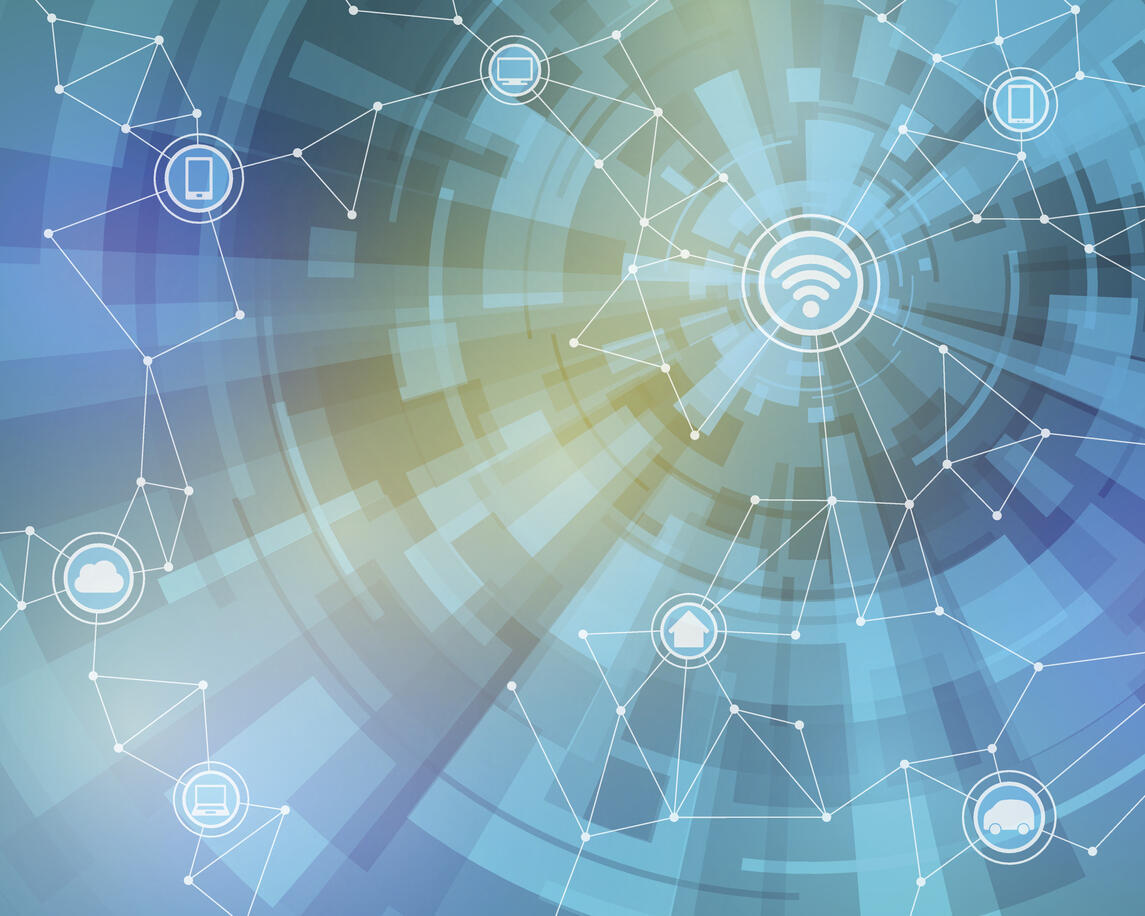




 English (US) ·
English (US) ·